Setting up a DVR/NVR is slightly more complicated than setting up an IP camera. The initial steps are the same as IP cameras, e.g., you need to connect the DVR to the network, configure video/image parameters, configure to upload continuously or only when a motion is detected, configure the FTP server information, etc. After these steps, your DVR should upload images or video clips to CameraFTP. It is normal that the DVR/NVR will upload all files to the same camera folder.
The next step is to separate the files into different camera folders. This step can be done by CameraFTP support staff. You just need to send an email to CameraFTP support. Dependent on your DVR/NVR brand and model, it usually takes a few hours for us to finish this step. ( If your DVR/NVR works very differently, then it might take a couple days)
For your Reolink DVR/NVR, you can configure it like a regular IP camera first; then log in to cameraftp.com, edit the camera, enter the "Camera Brand, Model & Type", and append the following text to it:
DVR:ChannelPrefix=NVR_DVR
This assumes your Reolink DVR uploads files with the following file name format:
NVR_00_*.mp4
If the file name format is like: Backyard_00_*.mp4, then you need to append:
DVR:ChannelPrefix=Backyard_DVR
---
Lastly, Reolink IP cameras/DVRs can upload very large video clip files. It is recommended using smaller file size. Please try to limit it to 10MB. Otherwise, you will experience long delay in viewing your camera video.
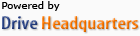 About Us |
Terms & Agreement |
Privacy |
DriveHQ Resell Platform Software |
Support |
Contacts
About Us |
Terms & Agreement |
Privacy |
DriveHQ Resell Platform Software |
Support |
Contacts