CameraFTP's service is extremely reliable. Our up-time is over 99.99%. If you suspect our service is down, please feel free to test it with an FTP client such as FileZilla. Connect it to ftp.cameraftp.com and log in with your CameraFTP username and password. ( Don't use Ping as it cannot check if an FTP server is working or not. Ping is blocked on DriveHQ's cloud service, which does not affect our service at all.)
I checked your account and noticed that your camera uploads images with the same file name. This can cause new images overwriting old images, and you will have one image only. Please configure the camera to append the time stamp to the file names, so that it will not overwrite old image files.
Upload interruption is usually caused by network errors. If the camera uses WiFi, and if the signal is not very strong, then it is more likely to happen. Often it can recover automatically after a few minutes. Sometimes it is caused by the camera software/firmware. If you reboot the camera, the problem is resolved. If your camera is unreliable, please check if it supports automatic rebooting. You can configure it to automatically reboot every day / week. This can make your camera more reliable.
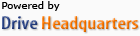 About Us |
Terms & Agreement |
Privacy |
DriveHQ Resell Platform Software |
Support |
Contacts
About Us |
Terms & Agreement |
Privacy |
DriveHQ Resell Platform Software |
Support |
Contacts