For local recording, you need to use CameraFTP VSS software. Install VSS on your PC, then launch it, and click Add to add a camera. You can configure it for local recording. If you already added a camera, you can edit the camera settings. Please see the screenshots below:
(1) Move your mouse on top of the camera video, it will display a toolbar.
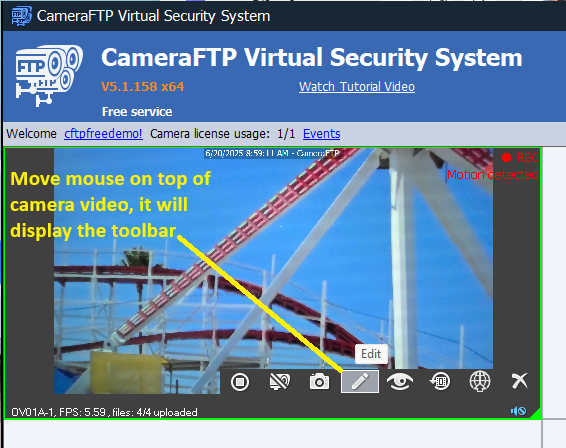
(2) Click the Edit button, it will display the Camera Settings dialog. Click the Recording tab:
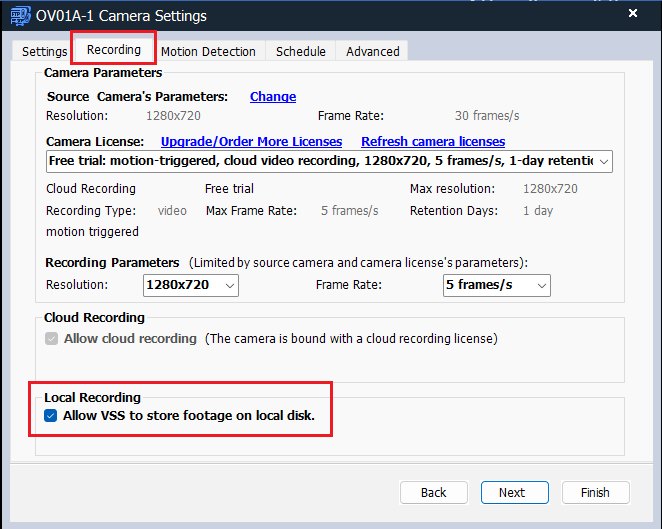
If you have a free service account, or if the camera is bound with a cloud recording license, then you can check or uncheck "Allow VSS to store footage on local disk";
If the camera is bound with a local recording camera license, then this checkbox is checked and cannot be unchecked.
Click Next. Then in the Motion Detection tab, configure it to record continuously.
After finish, close the Camera Settings dialog.
(3) Click the Settings button in the main VSS toolbar, it will display the VSS Settings dialog:
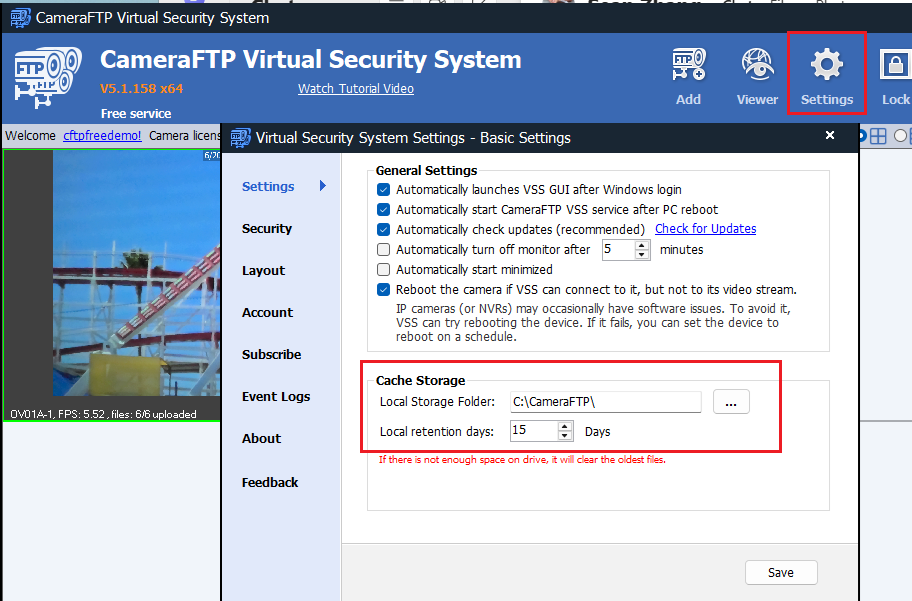
In this dialog, you can configure the Local Storage Folder and Local Retention Days.
(4) You can open the local storage folder to view the recorded footage files. The file name formats are as follows:
Continuous footage files: 2025-06-20_09-00-32.mp4
Motion-detected footage files: Alarm_motion_2025-06-20_08-55-26.mp4
For motion-detected footage files, the video length is usually 1 minute; if the camera is not bound with a local-recording plan, the video file length is also 1 minute. If the camera is bound with a local recording license, then the video file length is 10 minutes.
(5) VSS includes a local Camera Viewer for playback. To view the locally recorded footage, just move your mouse on top of the camera live video, then click the "View footage on local drive" button:
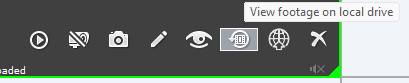
it will open the local Camera Viewer window as follows:
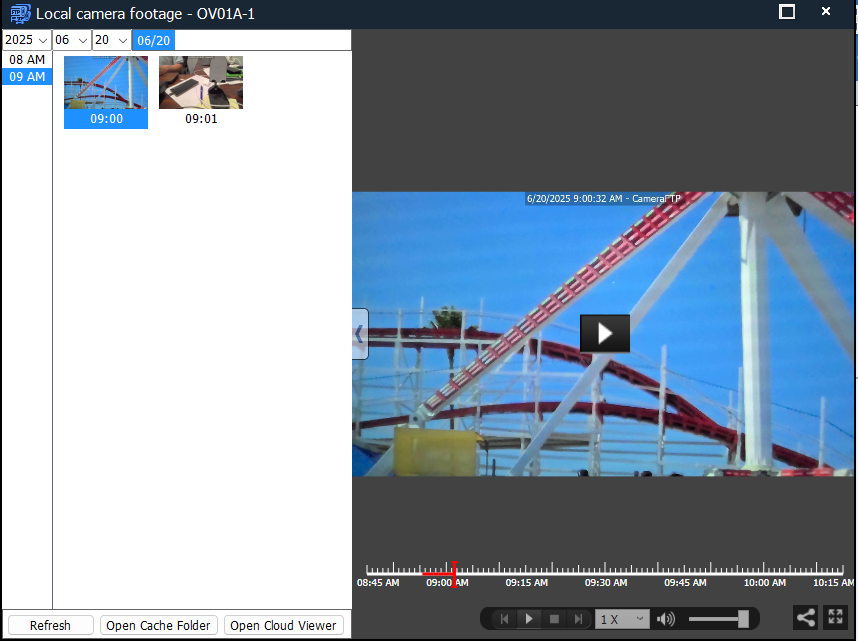
You can select a time or time range to play back. You can also click Open Cache Folder to access the recorded footage files directly.
(6) VSS supports both cloud recording and local recording. Cloud recording offers better protection, and supports remote viewing from anywhere.
If the VSS software is running and if the camera is configured for local recording, it can still be viewed remotely with CameraFTP's Viewer apps. In this case, the viewer apps will connect to VSS software directly.
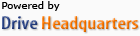 About Us |
Terms & Agreement |
Privacy |
DriveHQ Resell Platform Software |
Support |
Contacts
About Us |
Terms & Agreement |
Privacy |
DriveHQ Resell Platform Software |
Support |
Contacts